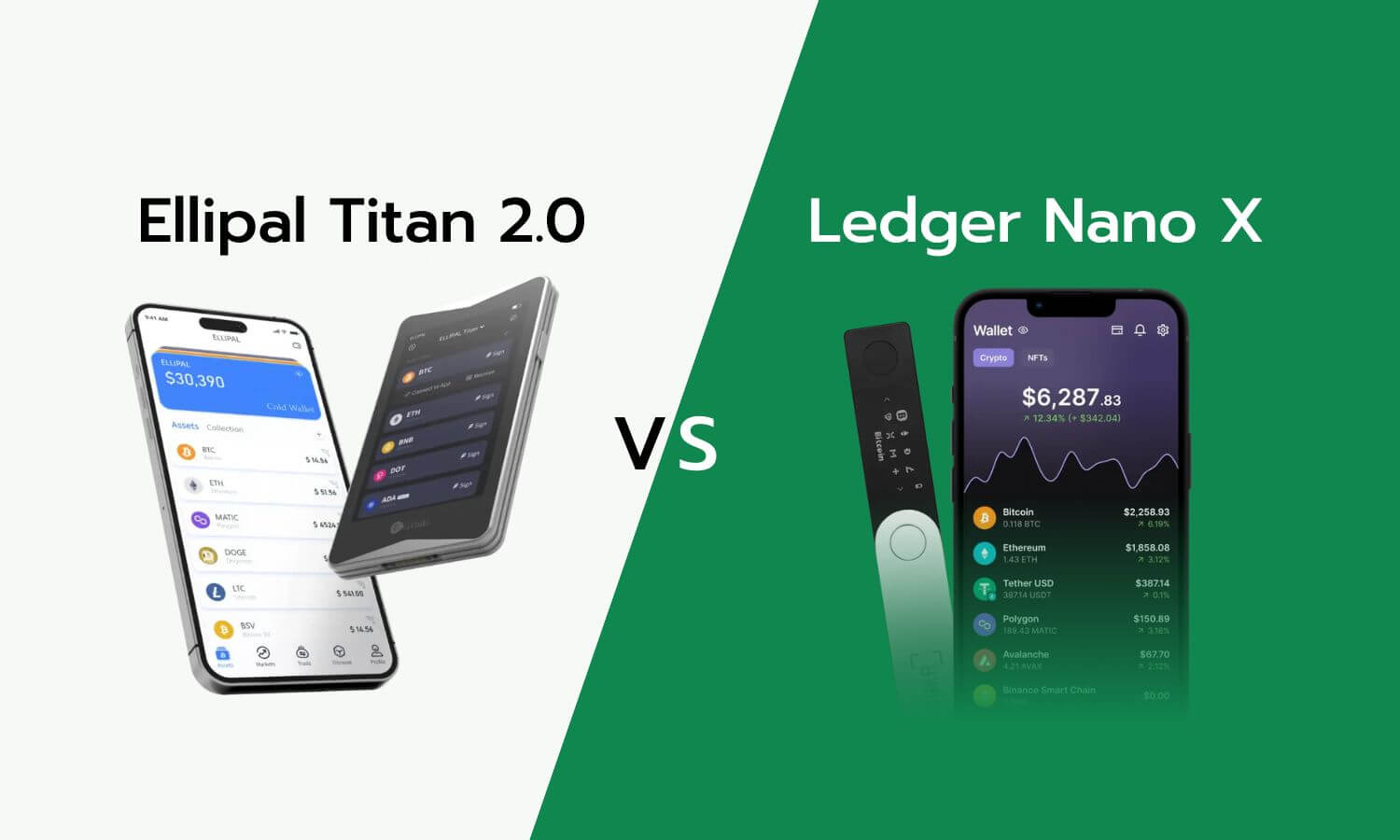New in this version: V4.8.0
- Added: EVM contract parsing and anti-tampering in transactions;
- Optimization of the display of amounts and gas fees;
- Fixed: XDC network address display and conversion issues;
- Fixed other known bugs.
Check your Ellipal Cold Wallet version
- Go to settings;
- Select “About”;
- View your Ellipal version.
- The update below only applies if your version starts with Titan 2.0.
- Insert the SD card into the adapter.
- Connect the USB cable to the adapter and to a power source.
*The adapter's light should be blue to indicate the card has been read successfully. If the light is green, try a different SD card or adapter.
Note: Use a standard electrical outlet and not a laptop to protect your device from potential viruses.
Step 3: Start the update
- On Titan, go to “Settings” > “Update”.
- Click "Start update" and wait 3 minutes.
Note: The Titan will restart during the update. Don't worry or touch it.
Please check the following instructions again:
- Make sure the SD card is formatted to FAT32 (allocation unit size to 32kb).
- Make sure the SD card is empty and contains only 1 update file.
- Make sure the SD card is fully inserted into the adapter.
- Make sure the Titan device is charged while updating.