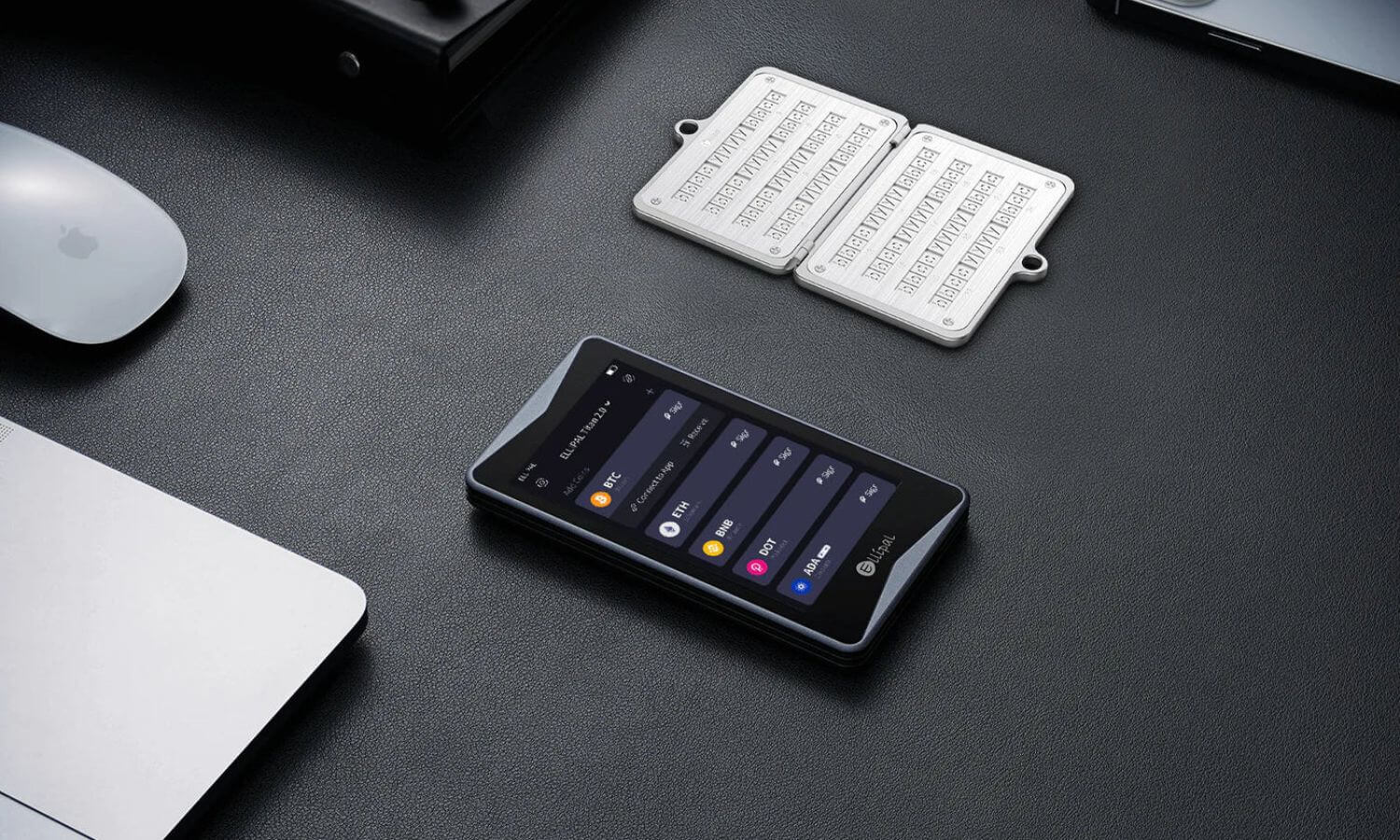Getting to know the ELLIPAL hardware wallet
ELLIPAL is a new generation of cryptocurrency hardware wallets. It aims to be the safest and most convenient hardware wallet in the world, offering a one-stop, secure hardware wallet solution for mobile phone users.
By using QR code technology, ELLIPAL has developed a system that allows private keys and blockchain information to be efficiently transferred without any connection. This not only increases convenience and portability but also elevates the security of the hardware wallet to a new level. Without any connection, ELLIPAL is completely isolated from all networks and devices, making it impossible to hack or steal information.
The ELLIPAL app offers all the features users need. Users can send transactions, receive coins, exchange coins, search market prices, read news, and connect with other DApps.
Video explanation: creating an account
1. Download the ELLIPAL App
Turn on ELLIPAL -> Select language -> Go to the Download ELLIPAL App page
Use your phone to scan the Cold Wallet QR code to download the ELLIPAL App.
2. Create an account on Cold Wallet
a. Once the app is downloaded, click "Next" and start your ELLIPAL journey.
- Click on the first option "Create Account",

- Fill in the required information and the account will be created.

b. After the account has been successfully created, click "Backup mnemonic words." 
-
Please read the notes carefully before starting the backup.

- The mnemonic seed phrase consists of 12 words and is used to recover your account. Copy it down carefully and keep it in a safe place.
-
Note: If the backup seed phrase is lost, the crypto in the account is lost forever; there is no way to recover it! We recommend storing it securely on a seed phrase backup to prevent loss due to fire or other factors.

c. Check the mnemonic seed phrase.
- Enter the 12 words in order after writing them down. If you make a mistake, you can erase it and re-enter it by clicking on the incorrect word or selecting the "Blank" button and re-entering.
- Note: If you find that you haven't backed up your mnemonic , you can select the Back button in the upper left corner to return to the Create Account page, re-enter your mnemonics, and create a backup of your new mnemonics.
- After reviewing the mnemonics, you can select the currencies you want to store in this account. ELLIPAL will create new addresses for you. This will become your new cold wallet account.

3. Import account
Cold wallet without account:
Startup - Select Language - Import Account 
Cold Wallet with an existing account:
Click on the username above, go to the next page and click on "Add Account". 
You can also go to this page and select "Import an account."
There are three ways to import an account:
- Private key
- Keystore
- Secret key

1. Import via private key
Fill in the required information and the account will be imported. 
2. Import via Keystore
Fill in the required information and the account will be imported. 
3. Import with secret key
XRP and XLM can only be imported via a private key.
Fill in the required information and the invoice will be imported. 
4. Recover via Mnemonics
Please fill in the required information to complete the account recovery. 
5. Connect Ellipal to app
Select your account, go to the account details page, click the button in the top right corner to go to the "Connect to app" page. 
Open the ELLIPAL APP, click "Assets" > "" > "" or "Add account", then use the APP to scan the QR code on cold wallet. After the scan is successful, the ELLIPAL account information will be synchronized to the ELLIPAL APP. 
6. Languages, Screen Lock, Check Firmware Version
Click the icon at the top left to open the settings options. 
Select language: Go to the first option "Languages" and select the language you want. 
Screen lock settings: Go to the second option "Screen lock settings" and set your lock screen password and time. 
Check version: Go to the fourth option "About" and you can see which version of the device you are using.