Tangem cards manual
Installation process
Here's how to set up the new Tangem Wallet without a seed phrase.
-
Download and open the official Tangem app.
-
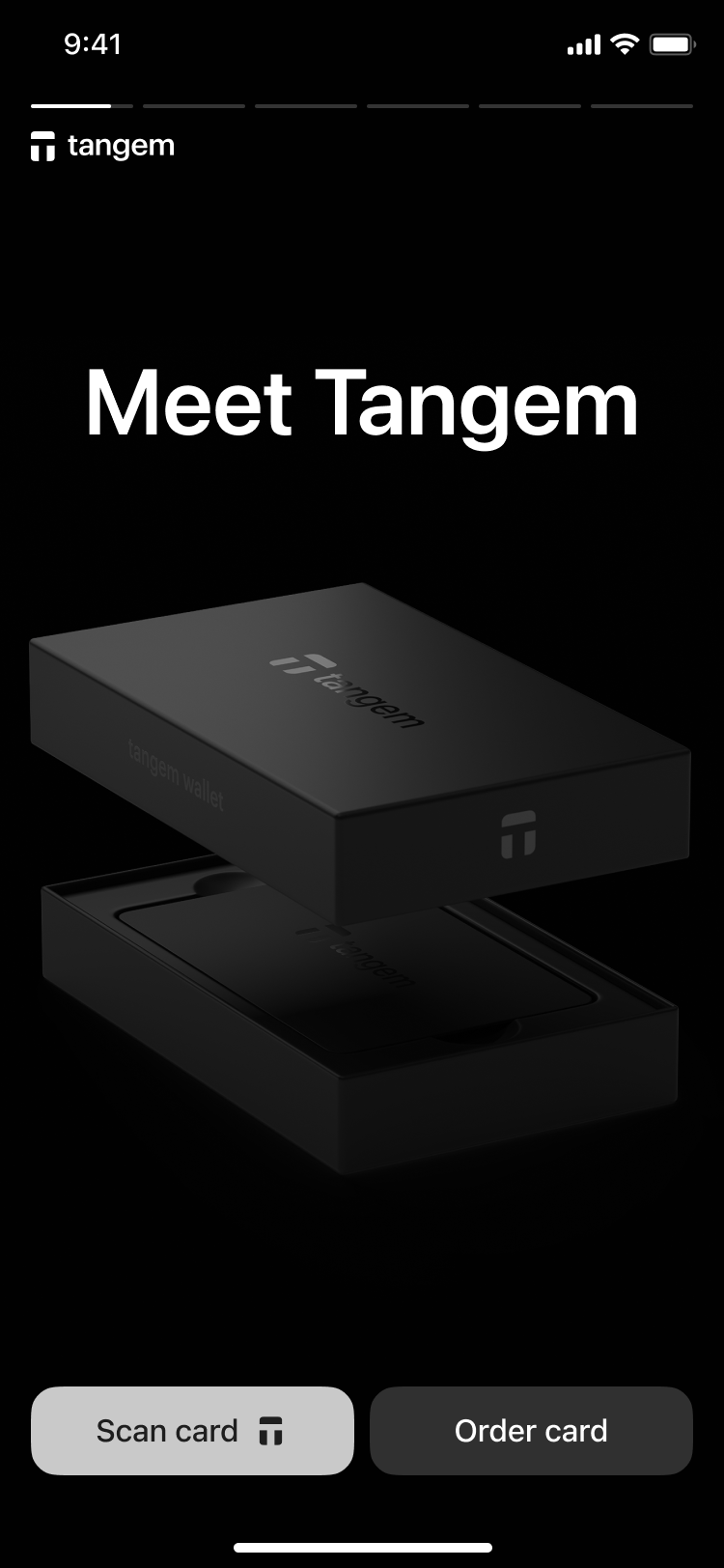 Select "Scan card".
Select "Scan card". -
Tap the first card on your phone to scan it.
4. Tap on “Create wallet”.
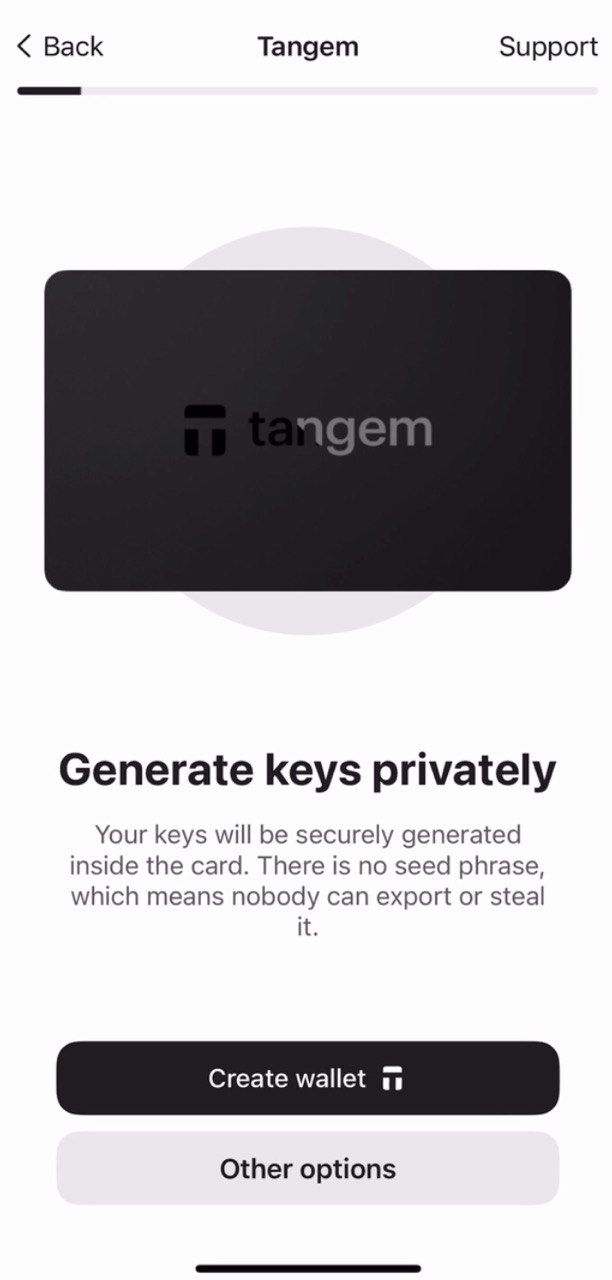
The Tangem card now generates your private and public keys within the secure chip. Congratulations! Your private keys cannot be extracted, stolen or exposed.
Making backups
The wallet will prompt you to create a backup. We strongly recommend that you start the backup process right away. You can backup your keys to your other Tangem cards. We recommend that you backup all 2 or 3 cards to use to prevent problems in the future.
-
Tap “Add a backup card”.
2. Scan the second card with your smartphone.
3. If you have a third Tangem card, tap “Add a backup card”, scan the third card and tap “Finalize the backup”.
Now you need to create an access code to protect your cards from brute force attacks.
-
Tap “Continue” to enter a passcode.
-
Enter your passcode. Choose a word, phrase, or number of your choice and tap “Continue.” You can also set a unique passcode for each card later.
-
Re-enter your passcode and tap “Submit”.
-
Click "Scan the primary card" and tap the card with the number given for your phone. The app will scan the card for 15 seconds.
-
Scan the first backup card. Pay close attention to the last four digits of each card.
-
Scan the second backup card.
-
Tap "Continue to my wallet".
You have successfully set up your Tangem Wallet without a seed phrase and we hope you will enjoy all the features. Thank you for choosing Tangem.










