Ledger Nano X Manual
Installing Ledger Nano X
The Ledger Nano X is suitable for use with a Smartphone, but can also be used on a computer. Below you will find a step-by-step explanation of how to install and use the Nano X.
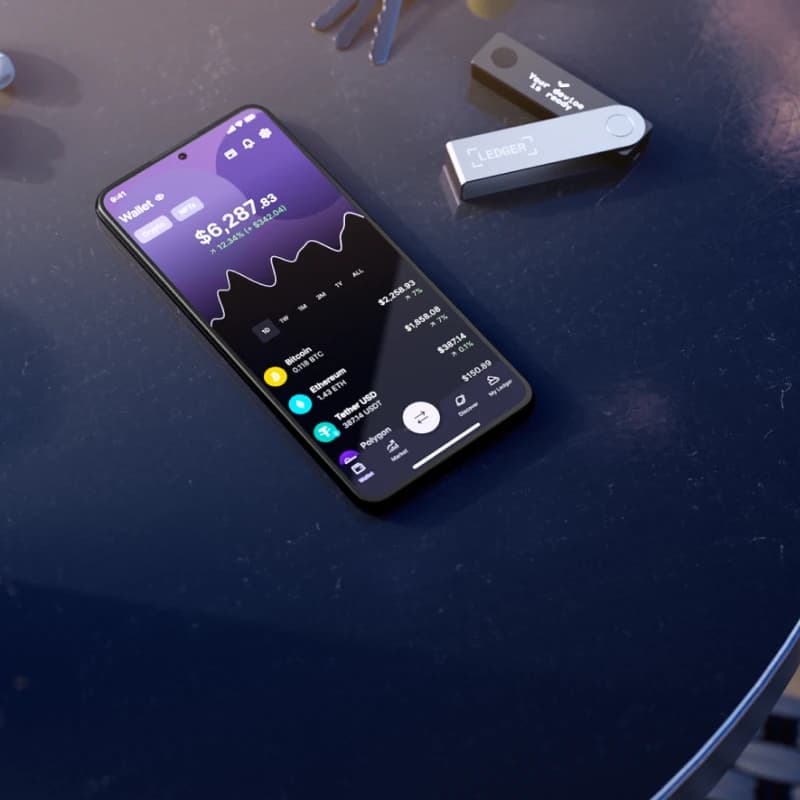
Using Nano X on Smartphone
To use the Nano X on your smartphone, you need the Ledger Live mobile application. You can easily install it.
- The Nano X can be installed directly from a smartphone, so you don't need a computer. (note: a laptop may still be necessary to update the firmware)
- Open the Ledger Live app on your smartphone ( Android and iOS )
- Click on 'Get Started' and then on 'Ledger Nano X'
- You will now be given four options. You can (1) Import your current accounts. This is useful if you have already used your Nano x on a computer. (2) The second option is to install as a new device. Do this if you do not have a recovery seed and have not yet installed the device. (3) The third option is to restore your device with an existing recovery seed. (4) The last option is to indicate that the device is already ready to use (on another phone).
(1) Import accounts
If you choose the first option, you can import your existing accounts to the Nano X. In this case, you already have an account on a laptop or computer with the corresponding 24-word seed. You can easily import this to the Nano X with the following steps:
- Choose the ' Import Desktop accounts '
- Launch Ledger Live on your computer, go to Settings > Export accounts > Click Export.
- On your mobile phone, click on ' Scan QR code '. This will scan the code that is visible in Ledger Live Desktop. Keep holding it there until the process is 100% complete.
- Select the accounts you want to import and click Continue.
When you have chosen this option your accounts will synchronize via the Blockchain. This runs outside the application itself and is not a synchronization between your computer and your smartphone.
(2) Install as new device
If you don't have another Ledger wallet yet, you can choose to install this one as a completely new device.
- Select the option ' Set up as a new device '.
- Follow the instructions, choose your PIN code and write down your recovery phrase carefully (Please note: it is extremely important to write down these words carefully and accurately and to keep them safe).
- Then there are a few more security checks to make sure everything is in order. That way you know for sure that your crypto is safely stored.
(3) Restore from recovery phrase
If you already have a word-seed and want to restore it on your Nano X, you can choose the third option.
- Choose ' Restore from Recovery Phrase '.
- Follow the on-screen instructions. You now need to fill in the 12/24 words. If this is correct, your wallet will be resynchronized with the Blockchain.
- There will be a number of security checks to make sure everything is in order.
(4) Pair your Nano X
If you have already installed your Nano X once (for example on another smartphone) and it is ready for use, you can also choose to 'pair' it again. This is the last and fourth option when opening Ledger Live Mobile.
- Choose ' Pair new Ledger Nano X' in the app. Make sure Bluetooth is turned on on both the smartphone and the hardware wallet.
- Wait until your smartphone has found the Nano X and choose to pair it. You will receive a request with a code for verification.
- Confirm that both codes are the same and choose to pair the device.
- Press both buttons on the Nano X simultaneously to confirm the pairing.
- Press both buttons to allow Ledger Manager on the Nano X. The pairing is now complete and will be finalized after some security checks.
- Optionally, you can rename your device using the 'Rename' button.